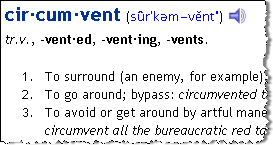 Following the ban on Blogs and Geocities in India, here are three new tricks that circumvent the ban and let you read any website that's blocked by your local ISP or the Government. [older tricks here]
Following the ban on Blogs and Geocities in India, here are three new tricks that circumvent the ban and let you read any website that's blocked by your local ISP or the Government. [older tricks here]Important: These bypass techniques do not use the popular pkblogs.com or anonymizer/shysurf/proxy surfing approach due to the following reasons:
» Pakistan Blogspot hack - pkblogs.com - is excellent but limited only to blogspot.com blogs. It won't work for sites like typepad.com or geocities.com which are also blocked. Secondly, we sometimes don't see images when accessing blogspot sites via pkblogs.com
» The anonymous proxy surfing services use different ports which may be blocked by your local firewall. Also, these services sometimes append their own ads to the visiting site.
How to access blocked websites and blogs.
Approach 1
Google, Yahoo, WorldLingo and Altavista Babelfish provide free online language translation tools that let you convert webpages from one language to another.
 The trick is to instruct the translation tool to translate a given webpage URL from English to English (or any other language pair like Arabic to Arabic)
The trick is to instruct the translation tool to translate a given webpage URL from English to English (or any other language pair like Arabic to Arabic)By doing so, you get to see the exact blocked webpage on your computer served from the translation service server bypassing the government internet filter - all the page formatting, javascripts, hyperlinks, comments, Google ads and other layout elements are preserved.
babelfish.altavista.com/babelfish/trurl_pagecontent?lp=en_en&url=XYZ.COM
Click the above URL to see this trick in action. If the page you are viewing is in a different language, replace the en_en pair with the corresponding pair like de_de for German or it_it for Italian. XYZ.com must be replaced with your URL that's blocked.
This translation trick works only with Altavista Babelfish and not with Google or Yahoo babelfish even though the underlying Systran technology is the same.
Approach 2
 The following approach may be used when you visit the website several times in a day like a Blog or a News site. What we do here is add the webpage to our watchlist and doing so, we automatically receive an update when the contents of the page changes (like some new content is added or exiting content is updated) -
The following approach may be used when you visit the website several times in a day like a Blog or a News site. What we do here is add the webpage to our watchlist and doing so, we automatically receive an update when the contents of the page changes (like some new content is added or exiting content is updated) - Watch this Page for Changes - Enter the webpage URL and your email address - you will be notified daily of the changes.
I recommend this approach for reading sites like Indian Uncut, Lifehacker or Boing Boing where all the recently published stories are available on the homepage.
Approach 3
Use the following approach when you need an exact replica of the online story in print for your PhD thesis or for pasting in the scrapbook.
Adobe Create PDF Online - Create a free account at Adobe website and provide the URL address that you wish to convert. This service will create a nice PDF of the webpage and send that you as an attachment in an email. [more here]