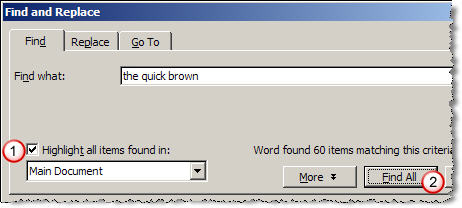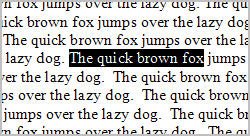 Before you bombard me with your answers, please read the question in the post title again - It wants you to count the number of instances of a particular word (or a group of words) in a Word document or a text file.
Before you bombard me with your answers, please read the question in the post title again - It wants you to count the number of instances of a particular word (or a group of words) in a Word document or a text file. Microsoft Word has a useful Word Count feature that counts the number of words in any open Word file - that's very useful when you are doing a story for a magazine or a newspaper that requires a specific number of words.
But unfortunately there's no direct way to count the number of occurrences of a particular word or sentence in Word. So here comes our hack:
1. Start MS Word and load the .doc file. Make sure that the cursor stays at the beginning of the document. (I created one from a blank document by typing =rand() multiple times)
2. Let's say you want to find out how many time the word "fox" is used in your document.
3. Press Ctrl+H (or Edit->Replace) to open the Word Replace Dialog.
4. Type Fox in "Find What" and Fox again in "Replace With" fields. Do a replace all.
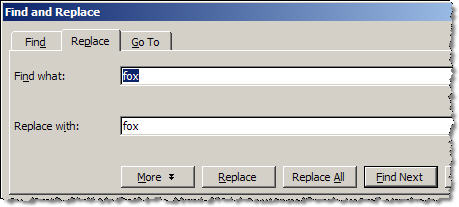
5. Word will popup a confirmation message that "n" instance of Fox were replaced. And that's you answer.
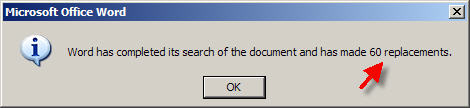
No complex VBA macros needed. You can apply the same technique to even a group of words.
Update: Saket points to a cleaner and more safe hack. Do a Ctrl+F (or Edit->Find), click "Highlight all matching terms" and press Find all. Using this approach, you zero the risk of screwing your document. Thanks Saket.