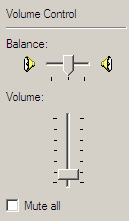 We normally adjust the audio settings (mainly volume) of our Windows XP machine either by clicking the speaker icon in the tray or through the "Sounds and Audio Devices" icon available inside the Control panel.
We normally adjust the audio settings (mainly volume) of our Windows XP machine either by clicking the speaker icon in the tray or through the "Sounds and Audio Devices" icon available inside the Control panel.The approach works but it's probably not the best way to control the volume - you first need to move your mouse pointer to the sound icon, then open the volume settings, then change the volume by shifting the sliders, and finally close the audio setting window. Did you notice that it involved four steps.
Here's something more interesting that gives you the best of both worlds - you get the ability to control your computer volume using the mouse wheel and you can still access the audio settings via the standard tray icon.
This is possible using a free utility called Volumouse that lets you increase or decrease the volume through a combination of Alt key and the mouse wheel. The process gets so convenient because the volume control appears just where your mouse pointer is. Leave the Alt button and the control disappears.
The program works with any media player including Quicktime and Windows Media player. The settings are configurable so they never collide with the regular scrolling tasks of the mouse wheel. Highly recommended.
Volumouse Homepage | Download Volumouse