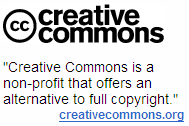 You have seen Creative Commons licenses everywhere on the web including Flickr Photos, RSS feeds, blog sites, music distribution sites, internet videos, etc.
You have seen Creative Commons licenses everywhere on the web including Flickr Photos, RSS feeds, blog sites, music distribution sites, internet videos, etc. So when it comes to choosing a license for your own online work, which one should you choose ? Well, it depends on how you want others to use your creative work which could be pictures, music, videos or even a plain text blog post.
Here are some real-life scenarios to help you choose a suitable Creative Commons license for you own work:
Others can do anything with my Flickr Photos as long as they give me credit.

Others can copy my personal videos, edit if they like or even distribute them on their own sites but should not sell the videos.


Others can copy photos from my Flickr Gallery, use them on blogs but they are not allowed to edit or manipulate the photos.


Other are allowed to take my images and even manipulate them using Photoshop but they should license their new creations under identical terms.


Others can take my music albums and distribute them on their own sites but they should neither modify the contents nor make any money out of my music.



It is also suggested that you include a Creative Commons "Some Rights Reserved" button on your site, near the licensed work. Alternatively, you can use the "No Rights Reserved" button if you choose to dedicate your work to the public domain.
And do keep in mind the following points before applying any CC license to your work:
» Creative Commons licenses are all non-exclusive. This means that you can permit the general public to use your work under a Creative Commons license and then enter into a separate and different non-exclusive license with someone else, for example, in exchange for money.
» Creative Commons licenses are non-revocable. This means that you cannot stop someone, who has obtained your work under a Creative Commons license, from using the work according to that license.
References: Creative Commons Licenses, CC License 101, Choosing a License, Things to Think About, Creative Commons FAQ, Generate CC License Deed.