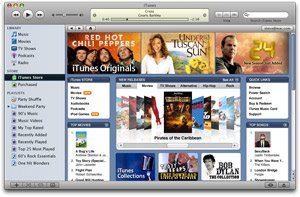 A lot of us are using the iTunes Media Player for downloading and managing audio podcasts and vidcasts but have you explored all the podcasting related features of iTunes 7 yet.
A lot of us are using the iTunes Media Player for downloading and managing audio podcasts and vidcasts but have you explored all the podcasting related features of iTunes 7 yet.We have compiled 11 simple but very useful tips that you can turn you into a power iTunes podcast user [some of them may work only with iTunes 7]
Listen to Podcasts in iTunes 7 Without Subscribing
Say you are surfing the Podcast Directory inside Apple iTunes and come across a Podcast that has an interesting description. But before adding that Podcast to your subscription list, you would like to hear one of the existing episodes.
You can do this easily by opening the Podcast homepage inside itunes and double click on any of the individual shows listed at the bottom. iTunes will stream the episode for you directly without having to subscribe to the podcast.
Use iTunes 7 Download Manager to Pause & Resume downloads
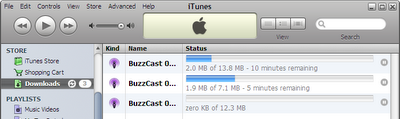
iTunes 7 finally has a download manager that can resume your podcast download even if you shut down and restart iTunes. If you have been using iTunes previous versions, you know how irritating it was to wait for the iTunes to complete downloads before you could turn off your computer.
Subscribe to Podcasts that are not on iTunes Store
This features has existed ever since iTunes added podcast support but people rarely use it. Remember that iTunes is not just for subscribing to podcasts listed in the iTunes store, you can listen and subscribe to any Podcast feed inside iTunes as long as it is a valid RSS feed with media enclosures.
Just copy the podcast feed URL and paste it inside Advanced -> Subscribe to Podcast dialog.
Inline Video Control bar inside the iTunes Movie Player
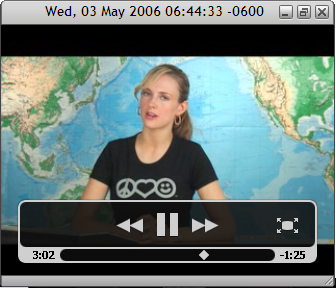
This is another great feature introduced in iTunes 7 - when you play a movie or a video podcast in the itunes player, there's a sleek controller that appears when you hover the mouse over the player. Use that for moving across podcasts or turning the currently playing video to full screen.
Remove the links to iTunes Radio
If you use iTunes just for playing media files and listening to your podcasts, it's best to remove the clutter which you would never use.
Open the iTunes preferences dialog by pressing Ctrl+, and goto the Parental control tab. Place a tickmark next to Disable Radio but don't do this for iTunes store. Even if you don't buy music from iTunes, you still need to have the iTunes store enabled in order to access the free Podcasts directory [weird but true]
Share URLs of your favorite Podcasts with friends
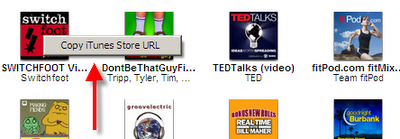
There's an interesting podcast inside the iTunes Music store that your friend would love to subscribe to. So how do you tell him about it ?
You either share the show name and leave it to him to find it in iTunes music store and subscribe to it. Or the easiest and most convinient way to share the URL of the podcast which he can click and open inside iTunes.
Right click on the name of the podcast and you will see a pop-up saying "Copy itunes Store URL" - just email this link to your friend and he'll be indebted to you forever.
You can also press the Control key and click the item and choose Copy iTunes Music Store URL.
Delete Shows that you would never download or listen
When you subscribe to a new podcast feed, it will show up with all the past episodes in your podcast directory - some of the old shows may be interesting but definitely not all.
So here's a trick to select non-consecutive episodes - press ctrl on the keyboard and single click all the shows that won't download. Once the selection is complete, hit the delete key.
Feeling Bored ? Play with the iTunes Visualizer
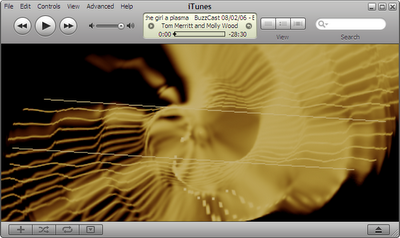
Like the Windows Media player, itunes also has a random visualizer (creative light show) which can been accessed by pressing Ctrl+T - now the real interesting part are the secret keyboard shortcuts to change these visualizations
Press R while a visual effect is playing to change it Or press ? on the keyboard to see the list of options. You can even save selected presets. [only wish there was a button to record iTunes visualization graphics as a movie]
iTunes Smart Playlists - Learn it. Period
When you collection of podcasts will run into hundreds and thousands of podcasts, it will almost get impossible to manage your podcast library manually. Start using the iTunes Smart Playlist today - it's intuitive and you'll become a master by the time you actually need it.
Change the default folder of iTunes.
iTunes, by default, will download all internet music and podcasts to a subfolder under My Documents. You should change this setting to some other drive because as your iTunes collection grows, you may quickly run out of space on C: drive.
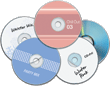 Open the Advanced tab under the iTunes preferences dialog and choose a different iTunes Music folder location.
Open the Advanced tab under the iTunes preferences dialog and choose a different iTunes Music folder location.Finally, backup your Podcast Library
iTunes 7 has a new feature that lets you backup your entire collection of music and podcasts onto a CD or a DVD.