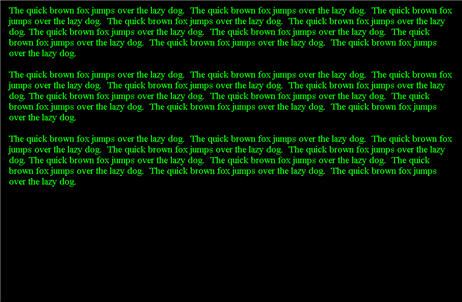When you run WriteRoom text editor, it occupies the entire computer screen and shows just the text that you are typing (no toolbars, icons or scroll bars). Since every other program like the web browser or email client is hidden from you, the distractions of incoming e-mail, web, new RSS items and your thousand desktop icons are gone and you focus on writing.
WriteRoom software is only available on the Mac platform but Windows users need not be disappointed as what follows is a simple illustrated guide to build your own WriteRoom clone on Windows using Microsoft Word.
Step 1: Start Microsoft Office Word (any version will work)
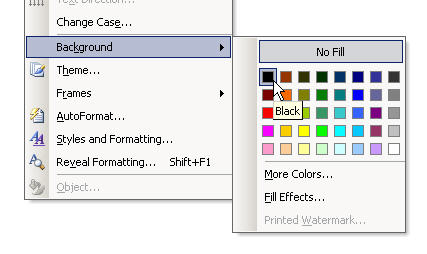
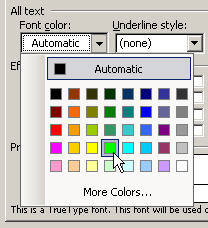 Step 2: Choose Format Menu -> Background and Select the Black color (see screenshot)
Step 2: Choose Format Menu -> Background and Select the Black color (see screenshot)
Step 3: Choose Format Menu -> Font and select Bright Green in the Font Color. If you like to work with large font sizes, you can increase the size in this step.
Step 4: Choose Format Menu -> Paragraph and Set left and right intendation to 1" (this step is option)
Step 5: Click View -> File Screen. Start Typing. (see screenshot)
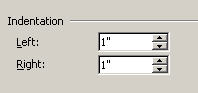 With the above hack, you get all the "non-distracting" features of WriteRoom plus all the advanced editing features of Microsoft Word.
With the above hack, you get all the "non-distracting" features of WriteRoom plus all the advanced editing features of Microsoft Word.
If you are distracted by the Windows Task bar, just choose "Auto Hide the Task Bar" in Task bar and Start Menu properties.
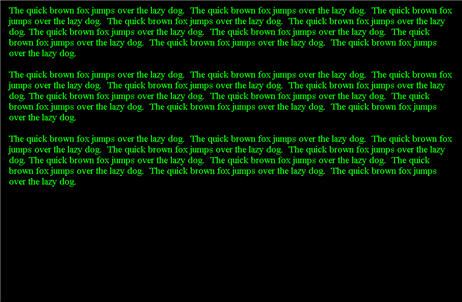
WriteRoom software is only available on the Mac platform but Windows users need not be disappointed as what follows is a simple illustrated guide to build your own WriteRoom clone on Windows using Microsoft Word.
Step 1: Start Microsoft Office Word (any version will work)
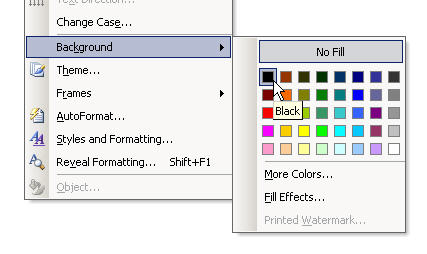
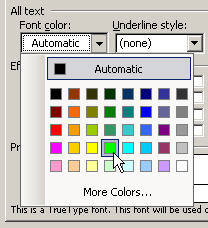 Step 2: Choose Format Menu -> Background and Select the Black color (see screenshot)
Step 2: Choose Format Menu -> Background and Select the Black color (see screenshot)Step 3: Choose Format Menu -> Font and select Bright Green in the Font Color. If you like to work with large font sizes, you can increase the size in this step.
Step 4: Choose Format Menu -> Paragraph and Set left and right intendation to 1" (this step is option)
Step 5: Click View -> File Screen. Start Typing. (see screenshot)
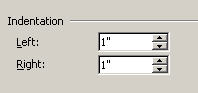 With the above hack, you get all the "non-distracting" features of WriteRoom plus all the advanced editing features of Microsoft Word.
With the above hack, you get all the "non-distracting" features of WriteRoom plus all the advanced editing features of Microsoft Word.If you are distracted by the Windows Task bar, just choose "Auto Hide the Task Bar" in Task bar and Start Menu properties.