You may have noticed that there are no Google Ads on the homepage of Digital Inspiration. That's because the content on the blog mainpage is updated so frequently that contextual advertising bots (read Adsense) may not be able to serve really relevant ads.
We do run Google advertising on individual posts (called Itempages in Blogspot jargon) and Archive webpages but not on the frontpage. Implementing this style of advertising in your Blogspot blog is easy though it helps if you know a bit about editing Blogger Templates and Template Tags.
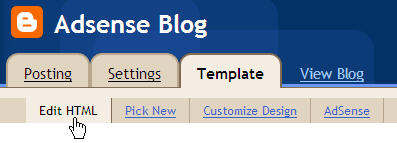
Here's a snippet of the HTML code from our Blogger Adsense template that will help you display Adsense Ads only on Itempages but not on the Mainpage. This template will also convert your blog post titles into hyperlinks only on the homepage and archives but the titles will continue to appear as static text in individual post pages.
The above HTML code is written for the classic Blogger template. If you have upgraded to the drag-n-drop layout templates of new Blogger, the code may require some adjustments but the basic implementation principle would stay the same.
Related: Free Blogger Templates, Hide Blogger Bar
We do run Google advertising on individual posts (called Itempages in Blogspot jargon) and Archive webpages but not on the frontpage. Implementing this style of advertising in your Blogspot blog is easy though it helps if you know a bit about editing Blogger Templates and Template Tags.
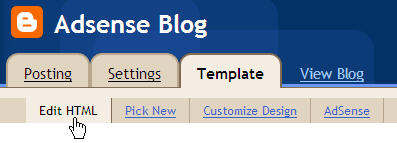
Here's a snippet of the HTML code from our Blogger Adsense template that will help you display Adsense Ads only on Itempages but not on the Mainpage. This template will also convert your blog post titles into hyperlinks only on the homepage and archives but the titles will continue to appear as static text in individual post pages.
<MainOrArchivePage>
<Blogger> <BlogDateHeader>
<h2 class="date-header"><$BlogDateHeaderDate$></h2> </BlogDateHeader>
<a name="<$BlogItemNumber$>"></a> <BlogItemTitle><BlogItemUrl><a href="<$BlogItemUrl$>"> </BlogItemUrl>
<h3><a href="<$BlogItemPermalinkURL$>"><$BlogItemTitle$></a></h3>
<BlogItemUrl></a></BlogItemUrl> </BlogItemTitle>
<$BlogItemBody$>
</Blogger>
</MainOrArchivePage>
<ItemPage><Blogger><BlogDateHeader>
<h2 class="date-header"><$BlogDateHeaderDate$></h2> </BlogDateHeader>
<div class="post"><a name="<$BlogItemNumber$>"></a> <BlogItemTitle><BlogItemUrl><a href="<$BlogItemUrl$>"> </BlogItemUrl>
<h3><$BlogItemTitle$></h3>
<BlogItemUrl></a></BlogItemUrl> </BlogItemTitle>
===== Google Ad Code goes here ======
<$BlogItemBody$>
</Blogger>
</ItemPage>
The above HTML code is written for the classic Blogger template. If you have upgraded to the drag-n-drop layout templates of new Blogger, the code may require some adjustments but the basic implementation principle would stay the same.
Related: Free Blogger Templates, Hide Blogger Bar