Do you know that GMail can be used as a file archiving utility just like Winzip, 7-Zip or Winrar.
To create a ZIP file using GMail, compose a blank email message with Yahoo! Mail, Windows Live Mail or even GMail and put your GMail address in the "To:" field.
Upload and attach the files that you want to get zipped. (GMail supports attachments upton 10 MB in size.)
Once all your files are attached to the email message, hit the "Send Message" button and wait for that email to arrive in your GMail inbox.
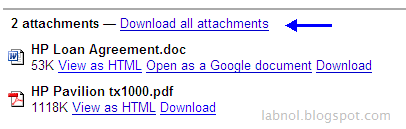
Open the email message and you'll see a hyperlink called "Download all Attachments" - that points to the zip file created from all the attachments which you have uploaded in the first step.
You can save the zip file with all the attachments to your computer, or you can open it without saving.
While this you can create ZIP files in Windows without a third-party utility by sending files to the "Compressed (zipped) Folder", the GMail feature may also prove handy at times.
Related reading: How to Trick the GMail Anti-Virus Scanner
To create a ZIP file using GMail, compose a blank email message with Yahoo! Mail, Windows Live Mail or even GMail and put your GMail address in the "To:" field.
Upload and attach the files that you want to get zipped. (GMail supports attachments upton 10 MB in size.)
Once all your files are attached to the email message, hit the "Send Message" button and wait for that email to arrive in your GMail inbox.
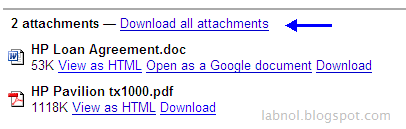
Open the email message and you'll see a hyperlink called "Download all Attachments" - that points to the zip file created from all the attachments which you have uploaded in the first step.
You can save the zip file with all the attachments to your computer, or you can open it without saving.
While this you can create ZIP files in Windows without a third-party utility by sending files to the "Compressed (zipped) Folder", the GMail feature may also prove handy at times.
Related reading: How to Trick the GMail Anti-Virus Scanner