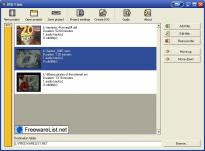 This article originally had a step-by-step guide on "How to Burn YouTube Videos to DVD" but it was later modified because YouTube terms prohibit users from saving YouTube videos to the computer or burning YouTube videos to a disk.
This article originally had a step-by-step guide on "How to Burn YouTube Videos to DVD" but it was later modified because YouTube terms prohibit users from saving YouTube videos to the computer or burning YouTube videos to a disk. This also applies to Google Video, MySpace or even Facebook - they allow you to embed or play videos in the browser but you are not supposed to record videos, copy them or transfer videos to a DVD as they could be copyrighted video clips.
You can however download FLV flash videos from Blip.TV (under CC License), burn them to a DVD or a CD disc and watch them on a large TV screen. In fact you can download multiple videos, burn them all at once and create a DVD movie with chapters and titles (if you have software like Adobe Encore). Follow the tutorial:
Step 1: Download the Internet Video to your hard disk in Flash Video FLV format using any of the free software programs like Orbit Downloader or an online Video conversion service like Vixy.net.
Step 2: Download free DVD authoring software called DVD Flick - it takes all your videos in a batch, encodes (converts into a DVD format) and burns a DVD that can play inside any DVD player (region-free) or even your computer.
DVD Flick lets you add Titles, subtitles and audio tracks to your Video DVD. Alternatively, you can use Nero, Roxio or Alcohol to create DVD of web videos but they are not free like DVD Flick.
Find the best YouTube video tools
Caution: The resolution of YouTube video is 320x240 while DVD frame size is 720x480 for NTSC or 720x576 for PAL. Therefore the DVD video quality may not be the best.