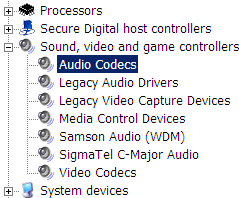 If you are facing problems playing certain audio or video files on your computer that otherwise play perfect on your friend's computer, chances are that you have not installed the necessary audio or video codec files. Read this guide to troubleshoot the problem.
If you are facing problems playing certain audio or video files on your computer that otherwise play perfect on your friend's computer, chances are that you have not installed the necessary audio or video codec files. Read this guide to troubleshoot the problem.But there are cases when you have the proper audio / video codecs already installed but the media player still refuses to play them. In such situations, it is advised that you uninstall the possibly corrupt codec, download the latest version from the internet and reinstall them.
Unlike software programs, most codecs don't come with uninstallers and you may have to manually delete the codecs from your computer. Here's how you do it.
[You can also use this trick to generate a list of audio video codecs that are already installed on your computer - this maybe come in handy when the tech support guy wants this information over the phone and you don't want to sound dumb.]
Step 1: Open Control Panel and double click the System icon.
Step 2: Select the Hardware and click the Device Manager Button.
Step 3. Expand the "Sound, Video and Game Controllers" list. Double click either the Audio Codecs or the Video Codecs item to see a list of installed codec.
Step 4: Select any of the codecs and either remove that codec from the system or disable it.
To be on the safer side, always create a System Restore point before removing or reinstalling codecs.
Update: There's a utility called Codec Sniper that shows a list of Directshow, video and audio codecs on your system and you can delete any of the codecs directly but we are not sure if the developer is maintaining that software anymore.