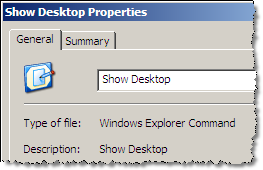 The Show Desktop Icon is not a standard program shortcut but a Windows explorer command file written in plain text.
The Show Desktop Icon is not a standard program shortcut but a Windows explorer command file written in plain text.If you have accidently deleted the Show Desktop Icons, here're the steps involved to recreate it:
Step 1: Open a new notepad file and type the following text:
[Shell]Step 2: Save this file as "Show Desktop.scf" - remember to use the quotes else notepad may save it with a .txt extension.
Command=2
IconFile=explorer.exe,3
[Taskbar]
Command=ToggleDesktop
Step 3: Use the mouse to drag the Show Desktop.scf icon to the Quick Launch toolbar or another location where you want the shortcut to appear.
Alternatively, you can press the Win+D shortcut key for Show Desktop. It's much the same as Win+M which will minimize all the open windows to the task bar.
Windows that don't have a minimize button are minimized using Win+D but not with Win+M. That's the simple difference.