Most popular search engines including Google and Yahoo! index and cache certain non-HTML files like PDF, Word Documents, Excel Spreadsheets and Powerpoint presentations.
Let's say you are searching Google for Word documents related to SEO. Your query would be something like filetype:doc SEO OR "Search Engine Optimization"
Google will return hundreds of search results each pointing to a Word document stored on some website. Now to check the contents of these Word documents, you can either click the "View as HTML" link to quickly see the document in text-only format.
But what if you want to read the document with all the formatting, images, charts, etc - you will have to download the document locally to your hard drive and then run your Microsoft Word program to view it.
There are just too many steps involved in the above approach so here's a simpler way that lets you read the document online without having to download it and also retain the formatting, cliparts, etc.
Just copy the document link location and append it to the following URLs:
For Documents - http://www.zohowriter.com/publicimport.im?url=DOC_URL
For Spreadsheets or CSV - http://www.zohosheet.com/view.do?url=XLS_URL
For Presentations - http://www.zohoshow.com/publicimport.im?url=PPT_URL
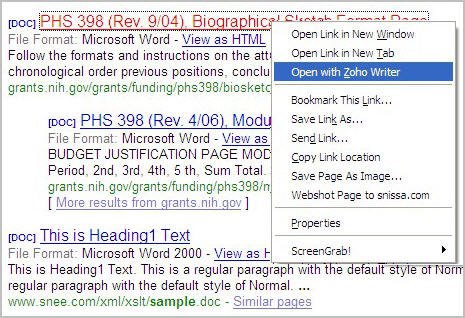
Alternatively, you can automate things by downloading the Zoho QuickRead extension [available both for Firefox and IE] - It adds a link to your right click context menu that will let you open any web document directly in the corresponding Zoho Office program online without having to download it to your hard drive.
You can even edit that document online, share it with friends or even post the document contents to your blog. Another advantage - you can use this hack to convert DOC, XLS or PPT files to PDF online for free since all Zoho programs support printing to PDF.
Life has never been so simple for Office users before. Wish there was an similar Acrobat Reader app to open PDF documents online directly without having to download them.
Zoho Office Update | QuickRead for IE | For Firefox
Related: Convert Spreadsheet into HTML
Zoho Polls: Tell Us What You Think About This Blog
Let's say you are searching Google for Word documents related to SEO. Your query would be something like filetype:doc SEO OR "Search Engine Optimization"
Google will return hundreds of search results each pointing to a Word document stored on some website. Now to check the contents of these Word documents, you can either click the "View as HTML" link to quickly see the document in text-only format.
But what if you want to read the document with all the formatting, images, charts, etc - you will have to download the document locally to your hard drive and then run your Microsoft Word program to view it.
There are just too many steps involved in the above approach so here's a simpler way that lets you read the document online without having to download it and also retain the formatting, cliparts, etc.
Just copy the document link location and append it to the following URLs:
For Documents - http://www.zohowriter.com/publicimport.im?url=DOC_URL
For Spreadsheets or CSV - http://www.zohosheet.com/view.do?url=XLS_URL
For Presentations - http://www.zohoshow.com/publicimport.im?url=PPT_URL
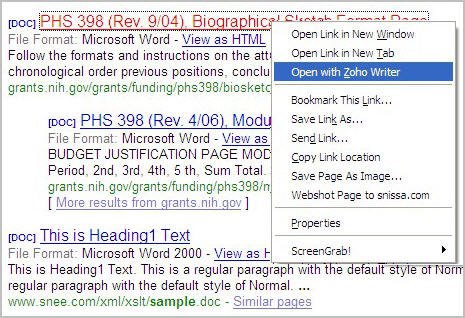
Alternatively, you can automate things by downloading the Zoho QuickRead extension [available both for Firefox and IE] - It adds a link to your right click context menu that will let you open any web document directly in the corresponding Zoho Office program online without having to download it to your hard drive.
You can even edit that document online, share it with friends or even post the document contents to your blog. Another advantage - you can use this hack to convert DOC, XLS or PPT files to PDF online for free since all Zoho programs support printing to PDF.
Life has never been so simple for Office users before. Wish there was an similar Acrobat Reader app to open PDF documents online directly without having to download them.
Zoho Office Update | QuickRead for IE | For Firefox
Related: Convert Spreadsheet into HTML
Zoho Polls: Tell Us What You Think About This Blog