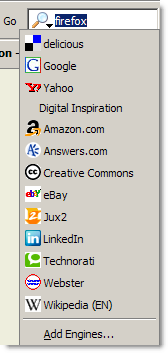 Almost every blog has a site search form where you just type in the search query and press enter to digg through the archives of that blog. The only drawback here is that you first have to visit the site homepage to locate the search box. And there's also a possibility that the site has no search form at all.
Almost every blog has a site search form where you just type in the search query and press enter to digg through the archives of that blog. The only drawback here is that you first have to visit the site homepage to locate the search box. And there's also a possibility that the site has no search form at all.This tutorial will show you a very simple Firefox hack that allows you to search any blog straight from the Firefox search bar without having to visit the actual blog. And there's something for IE users as well.
Related: Firefox Search Bar Hacks
First the not-so-good approach though it works with IE: Type the following query in the Google IE toolbar or in the Firefox Search Box with Google selected as the default engine:
site:labnol.blogspot.com adobe captivate
This query will retrieve all documents about Adobe Captivate on Digital Inspiration. You can replace labnol.blogspot.com with any site URL that you intend to search.
You may have know the above trick already but it's tedious since you have to type lot of information for even a one word query. Hence, the simplest way is to add the site search feature to your Firefox search bar itself. Here's how you do it.
Open the Firefox search plugins directory [generally C:\Program Files\Mozilla Firefox\searchplugins]. Create a new text file using Notepad and paste the following code:
<searchYou can change Digital Inspiration and labnol.blogspot.com depending on which site you want to search from the Firefox search bar.
name="Digital Inspiration"
method="GET"
action="http://www.google.com/search"
queryCharset="utf-8"
>
<input name="q" user>
<input name="sitesearch" value="labnol.blogspot.com">
</search>
Save the above file with an src extension in the same directory [like "di.src"]
If you like to see a nice icon next to the search name, add a 16x16 gif file with exactly the same name in the same location where you placed the di.src file.
That's it - Restart firefox, type Ctrl+K to reach the Firefox Search Box, choose the above engine from the drop-down list and start searching. It makes searching your favorite blogs so much simple and fast.
Related: How to Increase the Firefox Search Bar Width