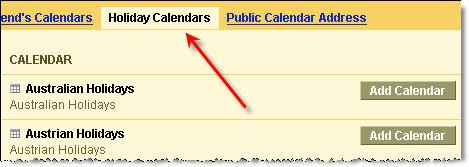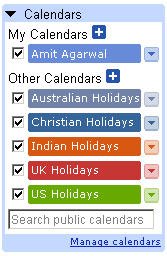 Just like Microsoft Outlook lets you add Holidays to the Outlook calendar, Google Calendar has a built-in feature to add religious holidays and national holidays (or bank holidays) of different countries.
Just like Microsoft Outlook lets you add Holidays to the Outlook calendar, Google Calendar has a built-in feature to add religious holidays and national holidays (or bank holidays) of different countries. You can add or remove holidays from Google Calendar in these simple steps:
1. Under "Calendars" in the left column, click on the "+" button next to "Other Calendars."
2. Select the "Holiday Calendars" tab (see screenshot)
3. Click on the appropriate "Add Calendar" button.
You can remove a holiday calendar by visiting the same page and clicking on "Remove." The dates are added in a separate calendar that display in different colors (see screenshot)
National and Religious Holidays are added not just for the current year but for all holidays in future years.
Related: Migrate from Yahoo Calendar to Google Calendar