 If the default XP font size is suddenly looking too large and bold or if the push buttons span out of the dialog box window, you probably deleted a default Windows System Font.
If the default XP font size is suddenly looking too large and bold or if the push buttons span out of the dialog box window, you probably deleted a default Windows System Font. Don't panic - the missing Windows XP Fonts (.fon, .ttf) can be quickly restored to default in few simple steps.
How to restore missing fonts in Windows XP
Approach 1
Perform a repair installation (upgrade) of Windows XP. All existing restore points are removed and a new system checkpoint restore point is created after the in-place upgrade is completed. You need the original Windows XP CD with XP Product key.
 Windows Setup will replace any missing, damaged or corrupted font files that is part of Standard Fonts included with Windows XP
Windows Setup will replace any missing, damaged or corrupted font files that is part of Standard Fonts included with Windows XP • Courier New (TrueType, including Bold, Italic, and Bold Italic variations)
• Arial (TrueType, including Bold, Italic, and Bold Italic variations)
• Times New Roman (TrueType, including Bold, Italic, and Bold Italic variations)
• Wingdings, Symbol (TrueType)
• MS Serif, MS Sans Serif
Approach 2
Reinstalling Windows XP is a time consuming process and may even overwrite some of your custom settings. Here's an easy way.
The following is a list of Fonts (with filenames) that installed by Windows XP. Compare this list with the files in your Windows System fonts folder. If any files is missing, here's how to install it locally from Windows XP installation CD.
Open Command Prompt and go to the i386 folder of your Windows XP CD-ROM. Using the "expand -r" command, copy all the missing .tt_ and .fo_ files to Windows folder.
for .FON font files
expand E:\i386\Sserife.fo_ C:\Windows\Fonts\Sserife.fon
for ".TTF" font files:
expand E:\i386\Arial.tt_ C:\Windows\Fonts\Arial.ttf
Replace C:\Windows\Fonts with %windir%\fonts
Approach 3
Reset the windows default font size to 75%, then back to 100%. Restart the system. Here's how to do the right way.
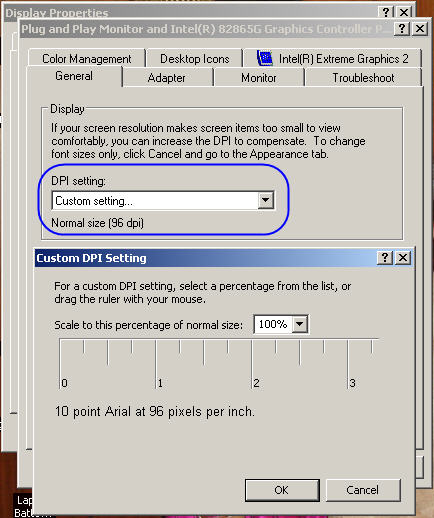
Open Display in Control Panel. On the Settings tab, click Advanced. On the General tab, in the DPI setting list, click the dots per inch (dpi) setting you want to use.
If you choose Other in the DPI setting list, you can set custom options in the Custom DPI Setting dialog box either by selecting one of the percentage options in the drop-down list or by clicking on the ruler and dragging the pointer to specify a setting. Restart your computer when prompted.
Precautions for handling fonts.
1. Always create a System Restore point before handling Fonts. Incase you delete a wrong font or mess up the Windows Fonts folder, System Restore tool will return your computer to a previous working state.
2. Compare and Delete Fonts with Font Managers, Font Viewers
Removing fonts manually is not recommended as you may end up deleting the important required fonts. Try using a professional Font Management software like Extensis Suitcase Fusion, Adobe Type Manager or Bitstream Font Navigator (part of CorelDRAW X3) for handling Normal, TrueType, OpenType and PostScript fonts.
How will Windows find replacment fonts ?
The Font Substitute settings are stored in the following registry key:
HKLM/software/Microsoft/WindowsNT/CurrentVersion/FontSubstitutes/
Though, Windows has the ability to find font replacements when a specific font isn't installed, imagine what happens when even the Substitute font is missing. You will then need the original font file.
Reinstalled Windows XP but see Large fonts on screen
See the screenshot. Change the DPI settings by some amount and click apply. Now switch to the original settings and click OK.
When should I delete Windows Fonts ?
If you system has less RAM but millions of fonts, it's time to remove those rarely used "fancy decorative fonts" installed by that Greeting Cards software.
How can I change the size of default XP font?
First save your desktop theme to it becomes easy restore the original "behavior" of Windows XP.
Open Display in Control Panel. On the Appearance tab, in Font size, click a new font size. This option enables you to enlarge the fonts used in window headers, icon labels, and menus.
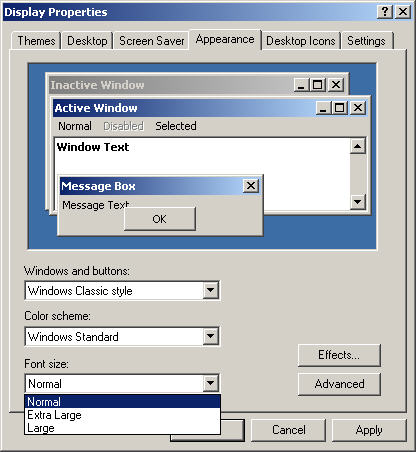
To change the actual font, try changing your default system font to something better in registry.
HKEY_LOCAL_MACHINE\Software\Microsoft\Windows NT\CurrentVersion\FontSubstitutes
The defaults are MS Shell Dlg and MS Shell Dlg 2. Download Windows XP fonts at Adobe Type Center.
Additional Notes on "@" fonts
The fonts appearing in your "fonts" folder beginning with the "@" symbol can not be deleted individually. They are part of a TrueType Collection (TTC) of fonts. TTC files are mostly used to group Oriental language fonts which share some characters. They are copied to your fonts folder with Windows 2k and Windows XP, but are not activated unless you activate International Language support for Windows. You cannot delete the individual fonts.